1. Export Markers from Avid Pro Tools
Open the Markers panel in Pro Tools and export the markers as the .txt file. Alternatively, you can choose "File > Export > Session Info As Text" from the Pro Tools menu and select the Include Markers option to create the text file containing the markers with their location, name, and comments.
2. Use the "마커 변환기" to convert the TXT Markers marker file into a CSV file
Open the free 마커 변환기, select "Avid Pro Tools > TXT Marker (.txt)" and set "convert" to "CSV for Google Sheets". Generate and download the file. If you have problems converting the file, you can contact the free support.
3. Import the CSV file into Google Sheets
Open Google Sheets and go to "File -> Import". Upload the generated CSV file and press "Import Data" to generate the Sheet with all markers.
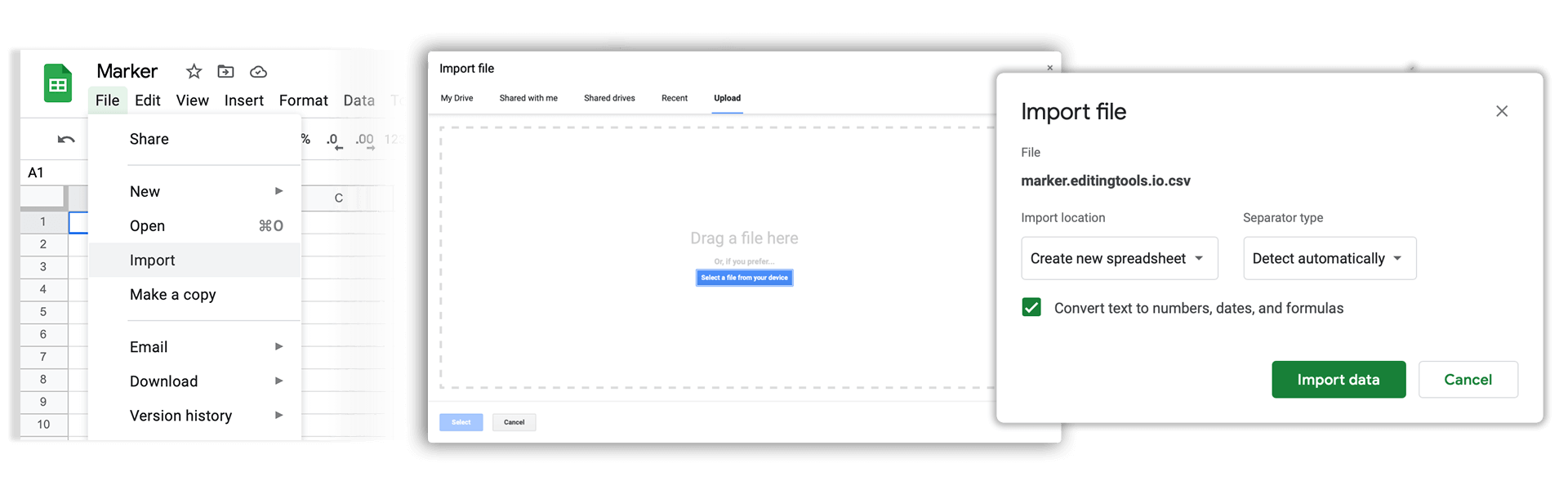
4. Done
That's all for now! If you found this tutorial useful, please share it to support us. If you have any suggestions on how we could improve the workflow, please let us know!
🚀
